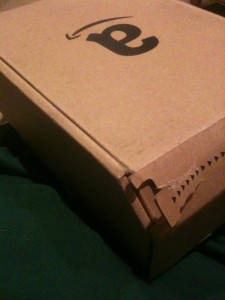My Review of the Amazon Kindle Fire
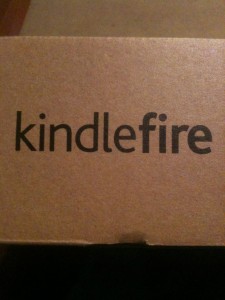 I like my iPad 2. I really do. While it’s not perfect, I have a significant investment in the Apple iTunes universe. I could get it with WiFi and 3G. It does most of what I need. In many ways, it is the replacement for my personal computer, even if it does have some restrictions.
I like my iPad 2. I really do. While it’s not perfect, I have a significant investment in the Apple iTunes universe. I could get it with WiFi and 3G. It does most of what I need. In many ways, it is the replacement for my personal computer, even if it does have some restrictions.
So, one wonders, why did I decide to spend a couple hundred more dollars and buy a Kindle Fire? Especially for a device like the iPad, is tied to an ecosystem I am not heavily invested in?
A number of reasons. First of all, the price tag. $199 is quite compelling. It’s the kind of thing I see more people buying than an iPad, which has a minimum entry price of $499. It’s smaller than an iPad: 7 inches instead of 10, which will affect how one might use the device. Third, it is tied to a well-established company with nearly as compelling of an ecosystem as Apple. I have no doubt Amazon will introduce other Kindle Fire-type devices in the future and the first generation Kindle Fire will improve with additional software updates.
So how does the Kindle Fire measure up? Hit the break for my thoughts.
The Hardware
I thought Apple had a pretty minimal hardware design on the iPad with only a volume rocker, a power button, a mute switch, a headphone jack, and the ever-present iPod/iPhone connector. Amazon takes it a step further by eliminating all buttons on the Kindle Fire except for the power, a MicroUSB port, and a headphone jack. This undoubtedly keeps the cost down, but means you have to use the touchscreen for changing the volume, which some reviewers have pointed out may be problematic.
The Kindle Fire, while having a smaller screen, is also a little thicker (11.5mm versus 8.8mm on the iPad 2) and has a plastic back with Kindle embossed in the back rather than the solid aluminium back of the iPad 2. It does have speakers, like the iPad 2, as well as WiFi. No Bluetooth or 3G modem on the Kindle Fire. It also only has 8GB of internal storage (of which about 6GB can be used for applications and content), whereas even the smallest iPad 2 has 16GB (with about 14GB usable).
One advantage the iPad 2 has is that with a 10 inch screen, there is a lot of surface area for battery. Since the Kindle Fire is smaller, there is considerably less surface area for battery. That said, it’s much easier to hold a Fire in one hand. Reports from various reviews are the Fire gets roughly half the battery life of an iPad 2 (5 hours versus 10). I haven’t had a chance to test this yet.
The device comes with a MicroUSB charger. While you can charge using a regular MicroUSB cable connected to a computer,wage Fire will charge considerably slower than if you use the included charger. This is similar to the iPad. The main reason: you need more power to charge those big batteries in a reasonable amount of time. A typical USB port on a computer just won’t cut it. In either case, the power button lights up amber to indicate it is charging and not yet fully charged.
People have complained they’ve accidentally hit the power button at the bottom of the device. I didn’t that find that to be an issie. Theoretically, you can rotate the device so the button is at the top and the software adjusts–at least the built-in apps do. Not all the third party apps do.
While the screen on the Kindle is reported to be “chemically strengthened to be 20 times stiffer and 30 times harder than plastic, making it extra durable and resistant to accidental bumps and scrapes,” you might want to get a Kindle cover anyway. Fortunately there is a huge assortment of Kindle Covers available. Unfortunately, they aren’t much cheaper than their iPad counterparts.
The Software
The Fire is an Android-based tablet, but you may not necessarily know it by looking at it. That’s kind of the point. For most people, it is just a device that let’s them surf the web and consume content from Amazon. The fact it’s an Android device is likely only of interest to a few people.
When you pull it out of the box and power it up, the device asks you about what WiFi access point you want to connect to and not a whole lot else. The device comes activated right in the box. Not so great since the box it ships in says Kindle Fire right on it. Easy to open–it comes in Amazon’s “Frustration Free” packaging–and easy to steal off your doorstep. Fortunately, I was home when it arrived so it didn’t stay on my doorstep long.
The device presented itself with a carousel with all of the apps and content on your device. Scrolling through the content is fairly easy. You can also tap different sections along the top to access your newsstand (magazines, newspapers), books, music, video, documents, applications, and the web browser. There are also shelves you can put your favorite items on by simply holding down on the item in the carousel and selecting Add to Favorites. This interface is similar to coverflow in iTunes, but unique and relatively straightforward to use.
For the different content areas, there is a clear distinction between what is stored in Amazon’s Cloud and what is stored on your local device. For example, the Fire immediately saw all 4000 tracks I uploaded to Amazon’s Cloud Storage and showed me every app I had previously purchased with the Amazon App Store on my Nexus One. While pretty much all content can be streamed from Amazon’s cloud, apps must be locally installed in order to run.
The device has, as you would expect, an on-screen keyboard. It is relatively easy to use, given the device’s small form factor, but the spacebar is widely criticized as being way too small. After a few instances of typing several words separated by dots, I completely agree.
Because the device has no buttons other than the power button, you also have to use the touch screen in order to get to what would be the home, menu, back buttons on a traditional Android device. When you’re in an app, you will see a tiny bar with a carat in the middle of it (or you can touch the screen to see it). From there you can see a home, back, menu, and search button you might find on an Android device.
One unique and somewhat controversial piece of software on the Fire is the web browser called Silk. It is an “accelerated” browser in the sense that it uses the cloud to help render and deliver some of the content to your device. The problem is: it sends some information to Amazon about your browsing habits, though it turns out it’s pretty minimal. Even the Electronic Frontier Foundation was generally satisfied with the privacy of Amazon’s Silk browser. Reports are that in bandwidth constrained situations, it does actually improve things, but on my WiFi at home, it’s about as fast as my iPad at rendering pages.
One other bonus of the browser: it supports Flash. I played a few Flash movies on various websites and found the performance reasonable. This makes more websites accessible but even Adobe is dropping flash support for mobile devices, so it’s really only a temporary situation.
Applications for the device can be purchased from Amazon’s App Store, which is a bit more curated version of Google’s Marketplace. You won’t find every app there, but you will be able to find a lot of most common ones. Amazon also has a “free app of the day” where they make a paid app available for free for 24 hours. I’ve picked up some neat apps that way.
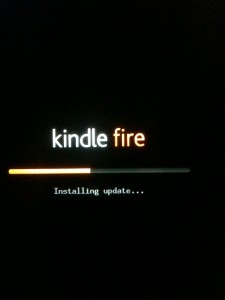 One thing I found somewhat disturbing about the Kindle Fire was how it handled software updates. I knew between the time I ordered the Kindle Fire and the time it arrived, Amazon released a new firmware for the device, so I was expecting a new software version to be available. What I wasn’t expecting is that shortly after I pushed the power button to turn of the screen, my device began to update on its own without warning!
One thing I found somewhat disturbing about the Kindle Fire was how it handled software updates. I knew between the time I ordered the Kindle Fire and the time it arrived, Amazon released a new firmware for the device, so I was expecting a new software version to be available. What I wasn’t expecting is that shortly after I pushed the power button to turn of the screen, my device began to update on its own without warning!
I have two thoughts on this particular behavior: there are some users who would love to beta test updates. Then there are those whom will never choose to update, even if you give them a choice to do so. The device assumes you are one of the latter, which given this is aimed at a general consumer, is probably a safe assumption. I’m not sure how I feel about my device automatically updating on its own, but at least it chose to do it when I was theoretically not using the device. There are users who I’m sure would like some warning their device is about to be updated.
Given that the device comes with a 30 day trial of Amazon Prime, which activated shortly after I turned on the Kindle Fire, I checked out the streaming content available. There’s about 10,000 available for streaming (movies, TV shows, documentaries, etc) and it plays quite nicely on my home WiFi.
My general feeling on the software is that, while not as polished overall as iOS, it is certainly better than your typical Android distribution. With Amazon’s compelling ecosystem, Amazon has created the first real competitor to the iPad in the Kindle Fire.
Families and the Fire
One thing people are often tempted to do with devices like the iPad or Fire is share them amongst family members. I know any time I want to bring out my iPad, my kids beg to play with it.
The problem is that neither the iPad or the Fire were designed to be multi-user devices. There is one set of data, and only one set of data on the device. All those racy ebooks you bought on Amazon? R-rated movies you bought from Amazon Video? Also available on your Fire. And no way to prevent it short of deleting the books from your library, which means you have to repurchase them.
All content you’ve ever looked at is in the carousel, which makes it really easy to find stuff you’ve recently been looking at: Apps, Videos, Web Pages, and more. Unfortunately, if you’ve been reading one of those racy books you don’t want your kids to see, not go great. While some items can be cleaned out of the carousel (Apps, Videos, and Web pages can be cleared out via settings), not everything can and it’d be nice if there was a setting to just not put stuff there. Edit 22 December 2011: In the 6.2.1 release of the firmware, you can now tap and hold down on items in the carousel and manually remove them.
Even Apple gives you some rudimentary controls over content that kids might be able to view or purchase. You can disable access to Safari, the Camera, YouTube, iTunes, and Installing/Deleting apps. You can restrict changes to certain settings, and only permit movies, TV shows, and Apps to those rated below a certain value. You can disable in-app purchases entirely and/or require a password for all purchases. It’s not quite as granular as I’d like–for example I’d like to disable applications individually–but it’s at least something.
The parental controls on the Fire are limited to restricting in-app purchases with a pin. That’s useful, but why not purchases in general? On the plus side, unlike Apple, Amazon emails me right away when something is bought so I can find out if my kids bought something, so it might be a good lesson in responsibility for my kids. Edit 22 December 2011: There is also now a setting in the 6.2.1 firmware to only allow WiFi to be enabled with a password. This effectively restricts access to any purchases and the Internet, but it’s a relatively crude level of control and does nothing to restrict access to content already on the device.
While I am a firm believer that technical parental controls like these are no substitute for proper parental oversight, there’s zero excuse for not providing at least something. That said, a number of the “parental control” problems are addressed by using a free launcher application called Kids Place. You specify the apps that the children can launch from a traditional icon grid. It blocks Marketplace access. It can even force the device into Airplane mode (i.e. turn off WiFi). All other access is protected with a 4-digit PIN protected. It’s not perfect, and not completely intuitive to set up, but it addresses my major complaints.
I’ve read some complaints from people about filtering web access to only kid-friendly content. While I personally handle that on my local WiFi, maybe it’s something Amazon can offer as part of their SILK browser, maybe as a separate paid service (or something included as part of Amazon Prime)?
Customizing the Fire
Because Amazon is using Android on the Kindle Fire (specifically version 2.3), and they’ve not gone to great lengths to lock down the device in the same way Apple has done with the iPhone and iPad, the device has a much greater potential for customization than the iPad. Shortly after the Fire began shipping, Amazon published the source code, which they are required to do as a result of various Open Source licenses in Android. This doesn’t mean their entire software stack is published, but enough that someone could take the Kindle Fire and repurpose it as a general Android tablet. People also figured out how to root the device right away, which is the first step in installing custom firmware.
Even if you’re generally happy with the Fire as-is, maybe you want a bigger selection of apps than is available on the Amazon App Store? Because it is running Android and the ability to install third party apps is supported (touch the gear in the top right, touching More, then Device and enabling the Allow Installation of Applications from Unknown Sources), you can do that. You can download applications from the web or copy them onto your device by connecting your device to a computer with a MicroUSB cable, mounting the device as a USB drive, and copy the files that way.
If you want to want the various Google apps on your Fire (Gmail, Google Maps, etc), including installing the Android Marketplace, it’s a little more complicated than that. You have to do a series of non-trivial steps that most people likely won’t bother to do (I didn’t) but if you simply must have your Google Marketplace apps on your Fire, you can. Edit 22 December 2011: If you let your Kindle Fire upgrade to version 6.2.1, the easy one-click root methods won’t work.
The Verdict
The Kindle Fire is 90% of an iPad 2 for 40% of the cost. It’s a great balance between the curated experience of iOS and the open, free-for-all, highly customizable Android experience. If you haven’t bought an iPad yet and you mostly consume content, this is the tablet for you.
Unfortunately for me, as I said above, I am not as heavily invested in the Amazon ecosystem. I only watch the occasional movie from Amazon. I buy most of my music from iTunes. And I have a considerable investment in iPhone and iPad applications, many of which do not have Kindle Fire (or even Android) equivalents. I also do not necessarily trust that “the cloud” will be there when I need it–especially over WiFi. That’s why I bought an iPad 2 with 64GB and 3G.
More content, more storage (perhaps a MicroSD slot), and more connectivity options (3G, Bluetooth) would go a long way towards making the Fire a more compelling offering for me. That said, I believe the Kindle Fire has a bright future and will provide Apple some real competition against the iPad in a way that no other vendor has been able to do to date.