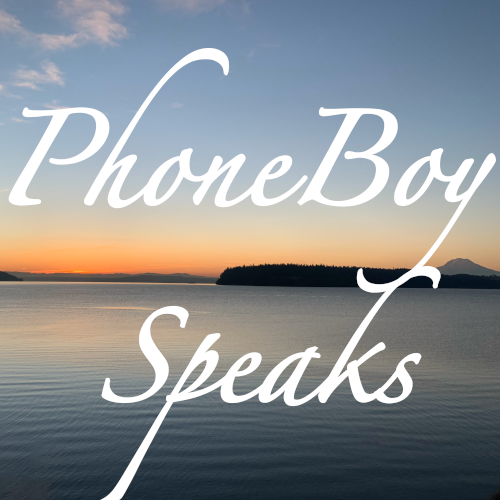PhoneBoy Speaks Ep 863: Always Incognito in Chrome
While I liked what the folks from WhiteHat Security were trying to do with Aviator, they weren’t keeping up with Google’s releases. So I recently abandoned it in favor of using regular Chrome with some settings changed, as described in the links below.
One feature I definitely wanted to retain from Aviator was the behavior to start Chrome in Incognito Mode by default. On Windows, this requires modifying two things:
- The shortcut used to start Google Chrome by default.
- The registry entry that reflects what Windows will do when a web link is clicked on other apps in Windows.
First, the shortcut. Find it on your computer, right-click on it and select Properties from the pulldown menu. Add a –incognito to the end of the Target field (note, it’s a space, two dashes, then incognito) and click Apply.
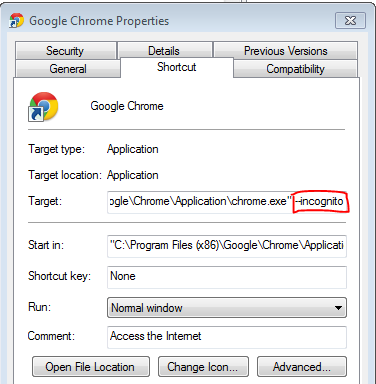
To change the appropriate registry setting:
- Open Regedit (From the Start Menu, type regedit)
- Find the following registry key: HKEY_CLASSES_ROOT\ChromeHTML\shell\open\command
- Edit the registry string (double click on “(Default)”), adding a –incognito to the value data between the quote and the double hyphen and click Ok.
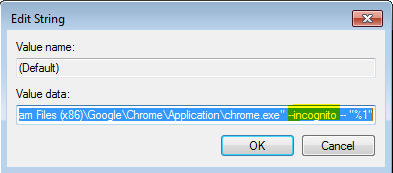
Then, of course, you’ll need to go into the Settings, look at the Extensions, and enable “Allow in Incognito” if you want to run your extensions in this mode, as by default, they won’t run there.
For doing something similar on Mac and Linux, see the links below.
Links:
- Google Chrome Privacy Whitepaper
- Privacy and Security Settings in Chrome
- Disconnect Search Plugin for Chrome
- WhiteHat Aviator
- Issues with WhiteHat Aviator Source Code
- Google Chrome Incognito App for Mac
- How do I make Google Chrome open Incognito by default in Ubuntu Linux?
Visit https://phoneboy.com/ps for more information about PhoneBoy Speaks and to find past episodes.
Donations of audio processing time from Auphonic are welcome!
PhoneBoy Speaks Ep 863: Always Incognito in Chrome